
- League Roster
- Scoring Settings
- Projection Sources
- ADP Source
- Switch League
- League Teams
- Change Pick Order
- Main Page (Draft Info and Filtering)
- Main Page (Player Info)
- Picks Menu
- View Players Menu
- Have additional questions regarding how things work?
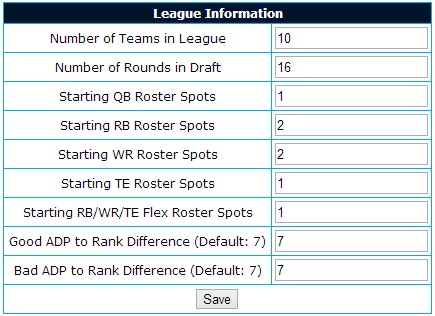
When first get started you will be prompted for information related to your draft. The League Roster settings do two things. First it allows Fandraftic to more accurately rank players according to your league's starting lineups and also allows Fandraftic to properly create a visual display of which players have good or bad value compared to their ADP (where they are usually being drafted in fantasy drafts).
Most of the required fields are self explanatory, but here is a quick description.
For Number of Teams in League, enter how many people there are in your fantasy football league. This will allow Fandraftic to properly display what Round players should be drafted in among other things.
Number of Rounds in Draft is just like it sounds how many players will each team be drafting in the league. For example, if your team has 16 total roster spots, enter 16
For the Starting Roster Spots fields just enter the number of that position that you can have in your stating lineup. If your league has two starting roster spots for running backs, but a 2 in the "Starting RB Roster Spots" field. Then just do the same thing for each of the other positions.
Good ADP and Bad ADP to Rank Difference is where things can get confusing. This is meant to give the user a visual display of players whose rank differs greatly from their ADP. This number will highlight the rank and value fields green when the players Rank is less than the ADP by the number entered in the Good ADP to Rank Difference field and highlight the rank and value fields red if a players rank is greater than his ADP by the number entered in the Bad ADP to Rank Difference field. This visual indicator is to allow users to maximize the value of their drafted players, by allowing them to avoid drafting players who are being selected before they should and also waiting players that might still be available to draft later than their rank would indicate. These values put into these fields are a user's personal preference so play around with them and find what you like. Also, the highlighting is dynamically generated so if a player is listed a bad value isn't drafted at their ADP as the draft goes on the highlighting will change depending on the current pick number so you don't miss a player that was a bad value, but is now an average to good value.
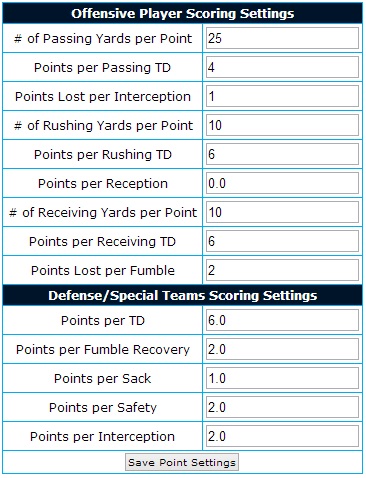
The scoring settings are likely the most important part of the setup. These settings customize each player to your league's. For example, if your league gives 1 point every 20 rushing yards, but 1 point every 20 receiving yards a generic ranking sheet may not help you because they didn't built their rankings around your scoring so it is likely that running backs may be ranked higher than they should be for your league's scoring. These fields make sure that the rankings are accurate for your league so look at your league settings and enter that information here.
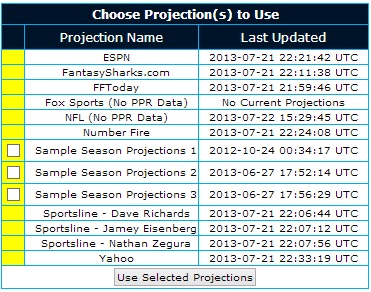
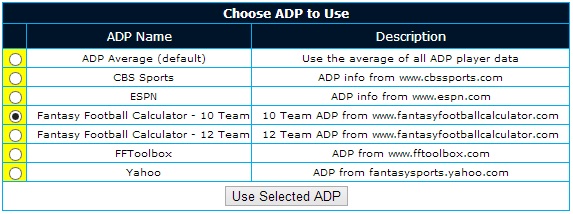
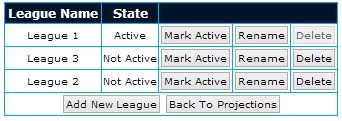
The Switch League menu item is what allows you to configure multiple leagues. For most people a single fantasy football league isn't enough so there needed to be a way to keep settings saved for multiple leagues. This area should be fairly self explanatory. If you want to add a new league click on the "Add New League" button. You will be presented with a box to type in the name of the new league, just enter the league name and press the OK button. At this point to switch to the new league just press the Mark Active button next to the league you want to use. The State of that league should change from Not Active to Active. At this point you can press the "Back to Projections" button where you will be prompted for the League Roster, League Scoring and Projection and ADP sources. After providing that information you won't be prompted for it again and you can just switch between leagues with the "Mark Active" button.
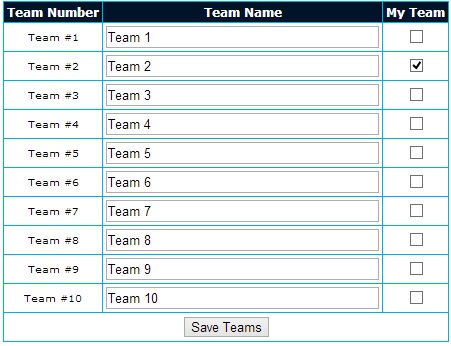
The team setup section serves two important purposes. First, it allows you to enter the names of the teams from your league so that you can have real team names in the "Current Pick Info" section as well as in the Draft Board. Secondly, it allows you to select your team so Fandraftic knows which drafted players are on your team for the "View All Picks" and the "View My Picks" sections. It is important that you put the names in in the order they will be picking. So in other words, the name of the team with the first pick of the draft will go in the first box and the team name with the last pick of the first round will go in the last box. The "My Team" checkbox is how you select which team is "your" team. Just check the box next to your team and press the Save Teams button when you're done. One important note is this information has to be filled out again if the "Number of Teams" value in the "League Roster" section is changed, but other than that it should be a set it and forget it setting.
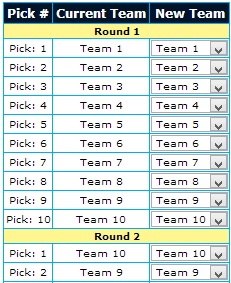
This section will probably not be used in most drafts. Once the Team names are saved a default serpentine pick order is created. What that means is if we had a 10 team league in the first round teams would pick in order from Team 1 to Team 10, but the pick order reverses in the next round and Team 10 would pick followed by Team 9 all the way to Team 1, at which point the pick order would go back to Team1 to Team 10. This continues through the entire draft and is how most drafts pick. Some leagues though will allow teams to trade draft picks. So if Team 1 wanted to trade their 1st round pick to Team 10 for Team 10's 3rd and 4th round picks this would have to be done in the Change Pick Order screen. All that needs to be done to do this would be to find Round 1, change the drop down for Team 1's pick to Team 10, and in Rounds 3 and 4 change Team 10's drop down to Team 1. Once all the changes are made go to the bottom of the page and press the "Save Changes" button. That's it.

You are now on the main page showing the players sorted by their rank. Underneath the menus you will see three boxes. The first contains information regarding players that have already been drafted. Totals of players drafted by position can be seen in the row with "# Taken" in the first column. Therefore if 8 quarterbacks have been drafted an 8 will be visible in the QB column. Similar information is in the bottom row, but this row shows only positions drafted by you. This serves as an easy way to monitor what positions you still need to fill as the draft goes on
The second box is the Current Pick Info. This box just displays information regarding the current pick of the draft. This should be used to be able to compare to the player ADP and Rank info to ensure you are making the right pick at the right time, as well as being able to see which team is currently on the clock
The third box is the filtering information. Not everyone wants every possible player showing up on the screen at the same time. Say it is the 3rd round of the draft so you only care to see players that are ranked for drafting in the 4th round or better. In this case you select 4 from the dropdown that reads "Show All Rounds". Now if you press Filter it will reload the page showing only players ranked in the 4th round or better. You can do the same thing with position. If you only want to look at quarterbacks you can select "QB" from the dropdown that reads "All Positions" and you will only be shown quarterbacks. These dropdowns can be used together or individually depending on what you want to filter.
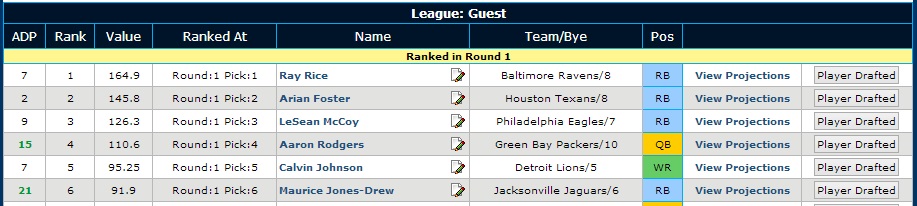
Below are descriptions for each of the columns for the player info area.
- ADP - This is the Average Draft Position (ADP). This number represents where this player is being drafted in fantasy drafts on average. That means if you want this player you will likely have to draft him before the pick number displayed in the ADP field because they will likely be gone after that. All drafts are different, but this can be helpful in determining if you can wait to draft a given player or if they are being drafted too early for what they are ranked.
- Rank - this field shows how this player compares to the other players. Basically, according to your league settings a player is better (more valuable) than every player ranked after him.
- Value - the value allows you to determine how much better a player is than the other players. For instance, if #1 ranked player has a value of 101.9 and the #2 ranked player has a value of 101.5 will likely perform similarly throughout the year even though one has a higher rank. If on the other hand the #25 ranked player has a value of 80.2 and the #26 ranked player has a ranking of 60.1 there might be a significant difference between these players even though they are still only one rank away from each other like the #1 and #2 players. The key is to look for drop offs in value and try to use that to compare similarly ranked players.
- Ranked At - this field is based on the players rank. You want to avoid drafting players before their ranked spot. Use this field to compare to the "Current Pick Info" near the top of the page to make sure you aren't drafting players too early.
- Name - this is pretty self explanatory, but one little key to this field is the paper and pencil icon next to the name. If you click on that icon it will bring up a section for you to enter notes regarding that player. Usually as you are researching before your draft you will find information about players you want to remember and have access to during your draft. This is a way to do it and be able to keep it organized and ready for your draft. After you enter notes for a player the icon will turn green so you are aware that that player has a note associated with them
- Team/Bye - this field shows the team the player is on and the Week number of their team's bye.
- Position - Shows the player's position
- Details - this cell just contains a link that reads "Details". The rankings are made up of multiple projections that you selected earlier from the Projections page, and if you click on this link it will open a window showing each of the projections for this player from every projection source that you selected with the projection for that player. This can be used to see how different people think this player is going to perform over the year. It also gives the user a chance a feel for the projection source and if they want to continue to use that projection source in their rankings or not
- Player Drafted - This button is used when the player is drafted. Pressing this button will make the player disappear from the screen because they are no longer available to be drafted. As players are drafted the # Taken and My Taken numbers (near the upper left hand section of the page) with update based on if the current pick was your pick or another team's pick.
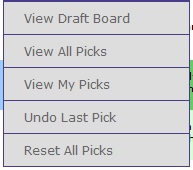
The picks menu allows users to view picks that have been made and make adjustments to the picks in case a mistake has been made
Description of the Picks menu items
- View Draft Board

The draft board shows a visual display of which players were taken by which teams with what pick. The teams are represented in the columns and the pick in the rows. So the 2nd row in the 1st column shows the 2nd pick of the 1st team. This is valuable during the draft because it provides quick information about what positions each team needs and which positions they have filled. One example would be if your team has yet to draft a quarterback, but from the draft board you can see that all the other teams already have drafted a quarterback you may feel safe waiting an extra round or two before you draft a QB and instead try to maximize value on some of the other positions. View All Picks - displays a list of all the picks made in the draft with the picks for the user's team highlighted in yellow. If a pick was made in error it can be removed by clicking the "Un Take" button in the row for the player that was picked in error - View My Picks - is the same as the View All Picks but only shows players drafted by the user's team
- Undo Last Pick - will place the last drafted player back into the player pool
- Reset All Picks - this is the same as starting the draft all over. All picks will be placed back into the player pool where they can be drafted and all pick and player counters will be reset
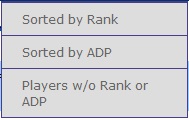
The view players menu items adjust the view of the players available to be drafted. The Sorted by Rank menu item will display all players who have a ranking value sorted by their ranking value. The Sorted by ADP menu item will display all players that have an ADP value sorted by their ADP value. The Players w/o Rank or ADP is a little different. Projections normally only cover the top 200 or so players because players that are not expected to be in the top 200 or so players are not likely to be drafted in many fantasy leagues, but that doesn't stop people from wanting to draft someone they may have a hunch about that doesn't have an ADP or Rank value. All players that fit this category will be displayed by selecting the "Players w/o Rank or ADP" menu item. Players are sorted by team, but there is a position filter on the page which makes it easier to find the player you are looking for
If this document didn't answer a question you have use the "Contact Us" link here to send us an e-mail where we can try to answer your question.
Fandraftic Rank and Draft Tool ©2011-2019